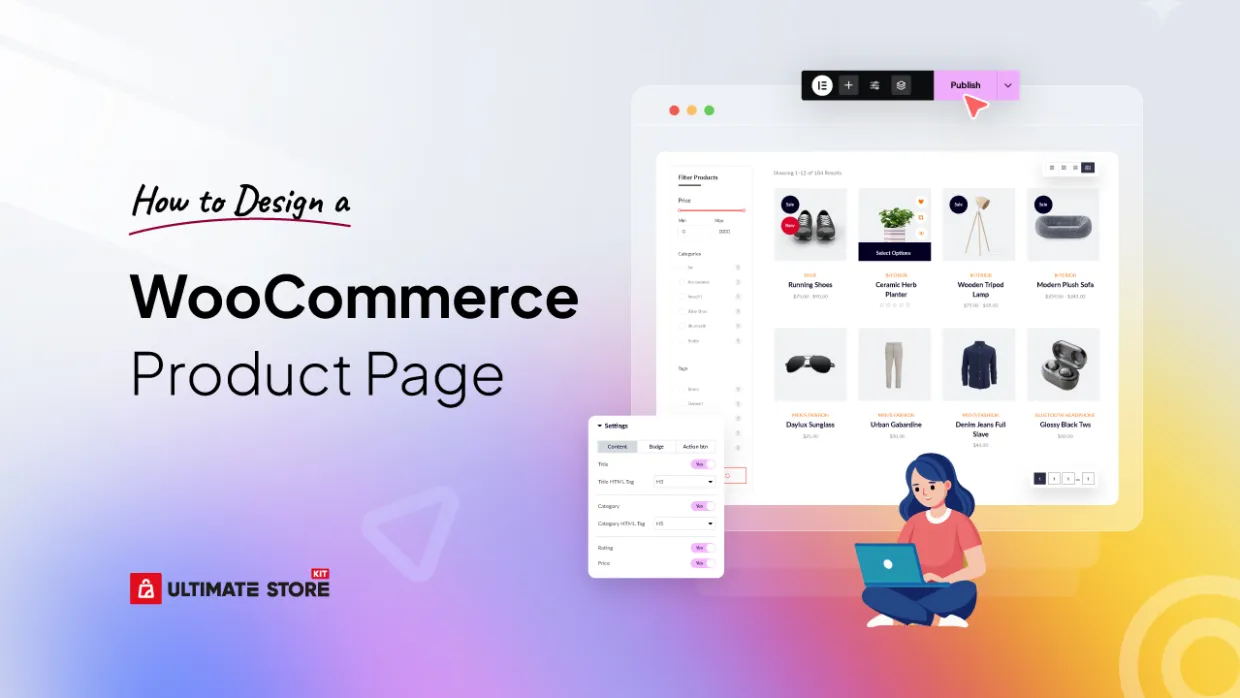Your WooCommerce product page is often the make-or-break moment for online sales. No matter how great your product is, if the design lacks clarity, trust signals, or conversion-friendly structure, visitors won’t stick around, let alone buy.
Studies show that 75% of users judge a website’s credibility based on its design, and in eCommerce, that judgment directly affects conversion rates.
That’s where strategic WooCommerce product page design becomes crucial.
In this step-by-step guide to WooCommerce product page design, you’ll learn how to customize your WooCommerce product layout, apply proven eCommerce design principles, and use powerful tools to design WooCommerce product pages without touching a single line of code.
Getting Started: Prerequisites
Before you begin designing your custom WooCommerce product page layout, make sure you have everything set up to get the most out of this tutorial. This setup ensures a smooth experience.
Here’s what you’ll need:
- Elementor installed (Free or Pro)
How to Design a WooCommerce Product Page In 5 Simple Steps
Designing a custom WooCommerce product page doesn’t have to be complex. Here, Elementor is one of the popular solutions for your product page design. But, I also found some limitations in elementor elements while designing an advanced woo product page.
That’s when I found a Woocommerce store builder plugin “Storekit”.
Ultimate Store Kit is your all-in-one WooCommerce page builder—designed specifically to help you customize WooCommerce product pages with ease.
It’s an Elementor-powered WooCommerce page builder that enables you to build beautiful, conversion-optimized layouts—without any coding that the default WooCommerce page might lacking in a way.
Again, this plugin offers templates for all of your woocommerce pages for free. So, let’s get started to design the product page for your Woocommerce store.
Step 1: Access the Template Library
To begin designing your custom product page:
- Go to your WordPress dashboard.
- Navigate to Ultimate Store Kit > Template Library
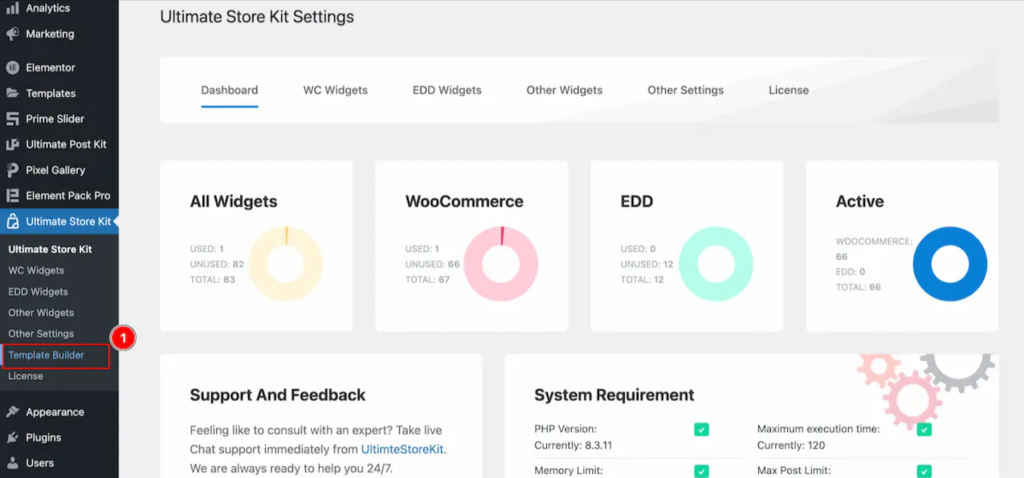
- Click the “Add New Template” button in the top left corner.
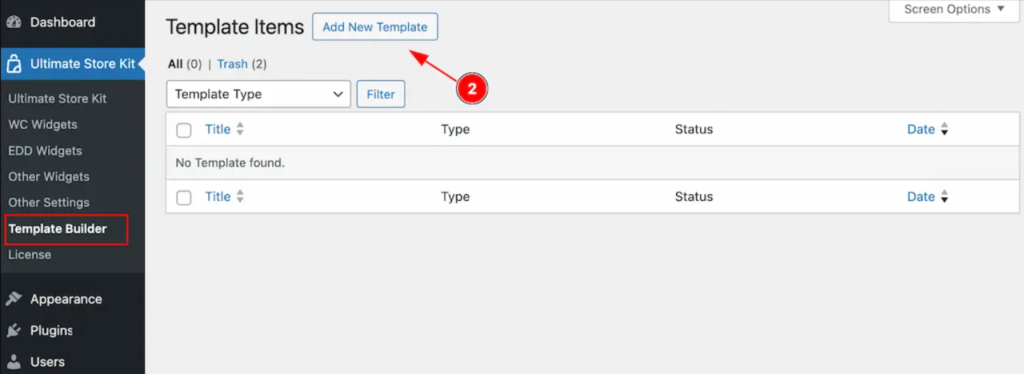
Step 2: Configure Your Product Page Template
In the popup that appears:
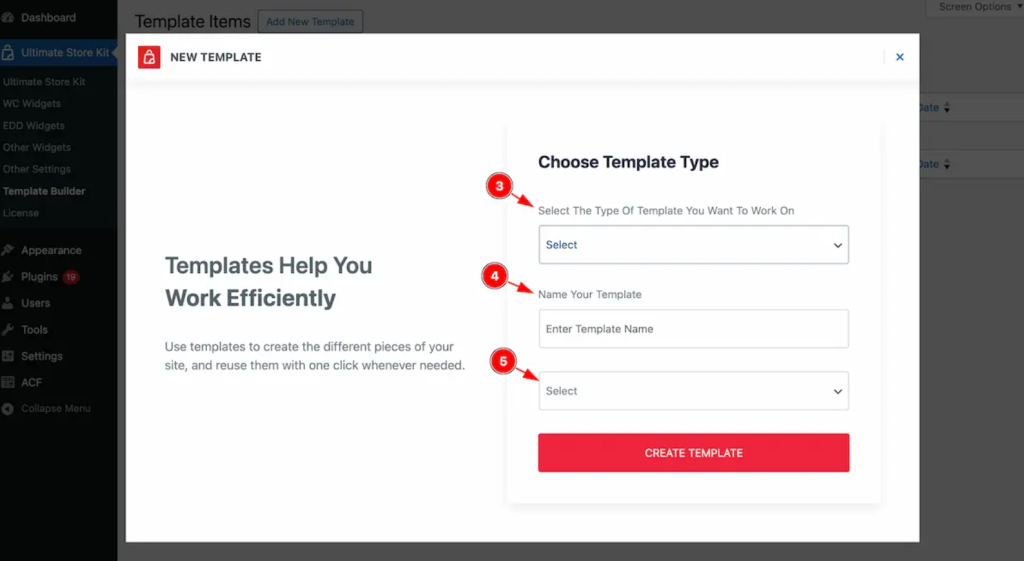
- Type of Template: Choose “Single Page” as the template type (since we’re customizing a product page).
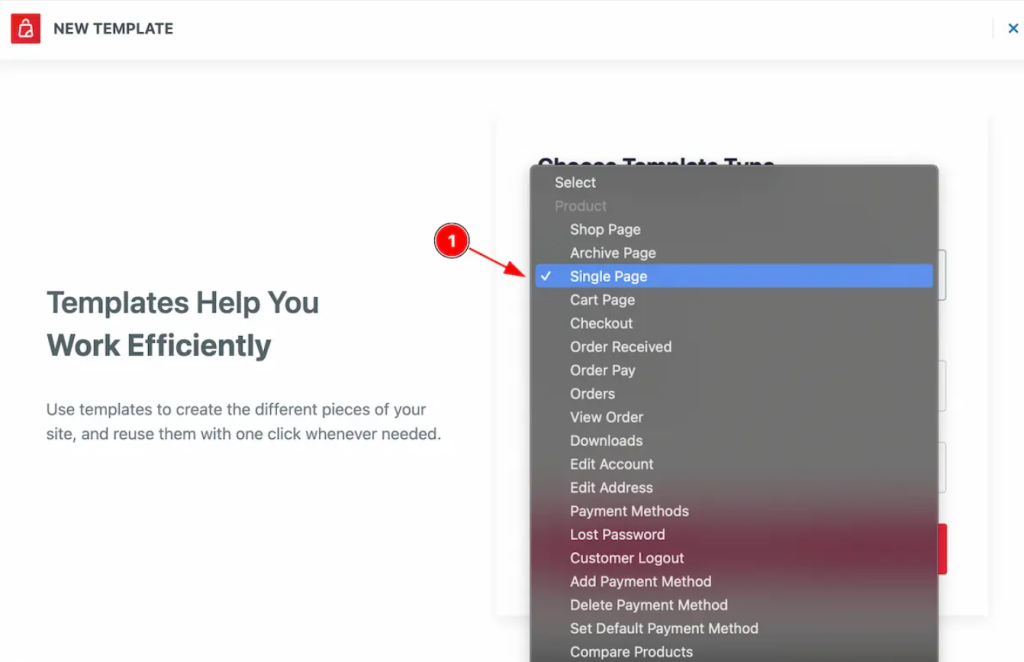
- Name Your Template: Give your template a clear name like “Single Product Page.”
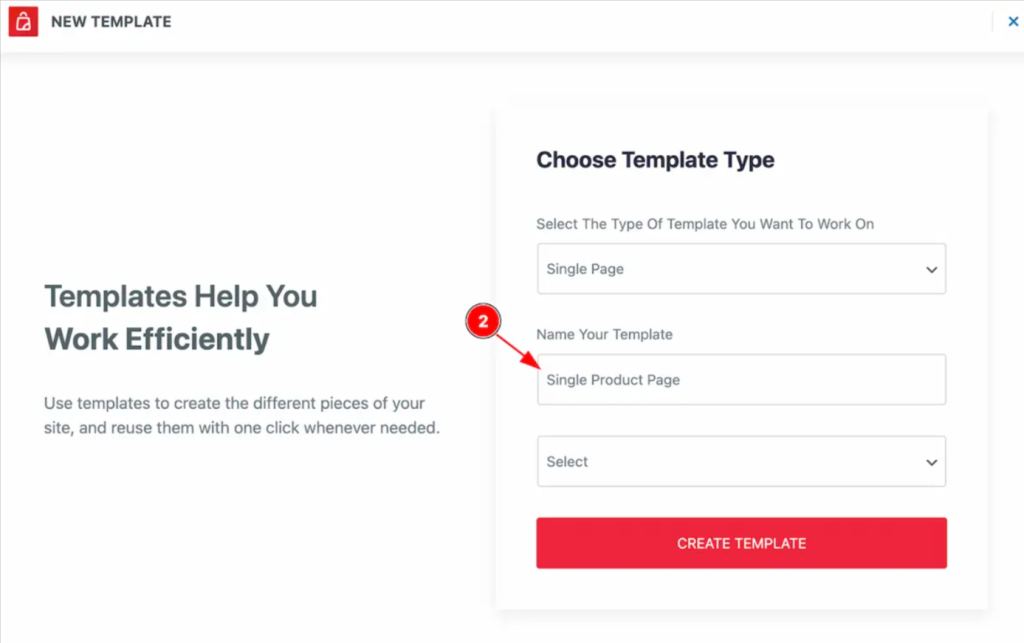
- Status: Select Active so the template can be used right away.
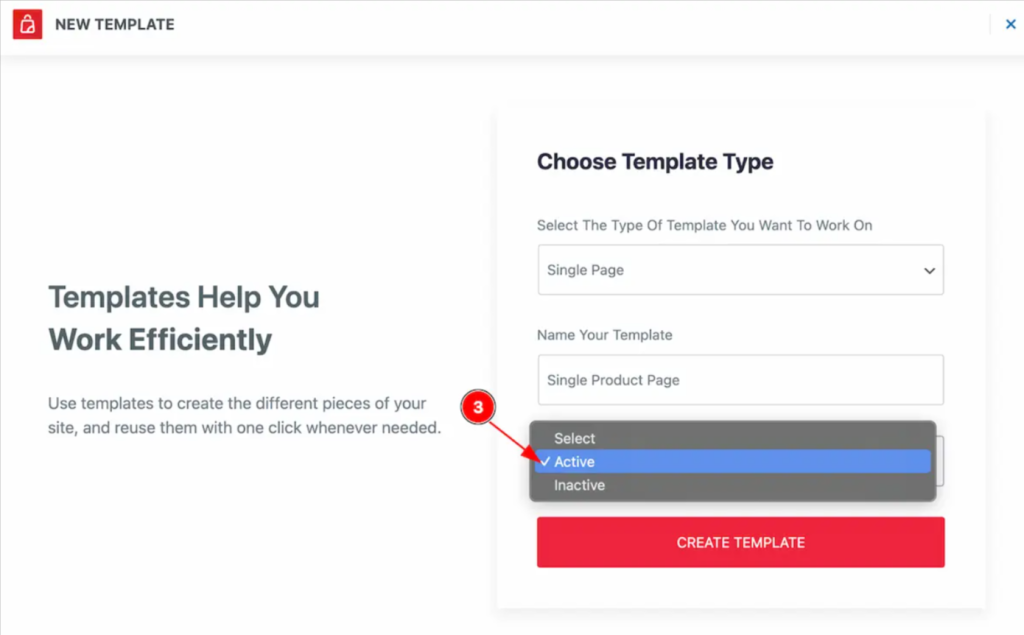
- Click “Create Template” to proceed.
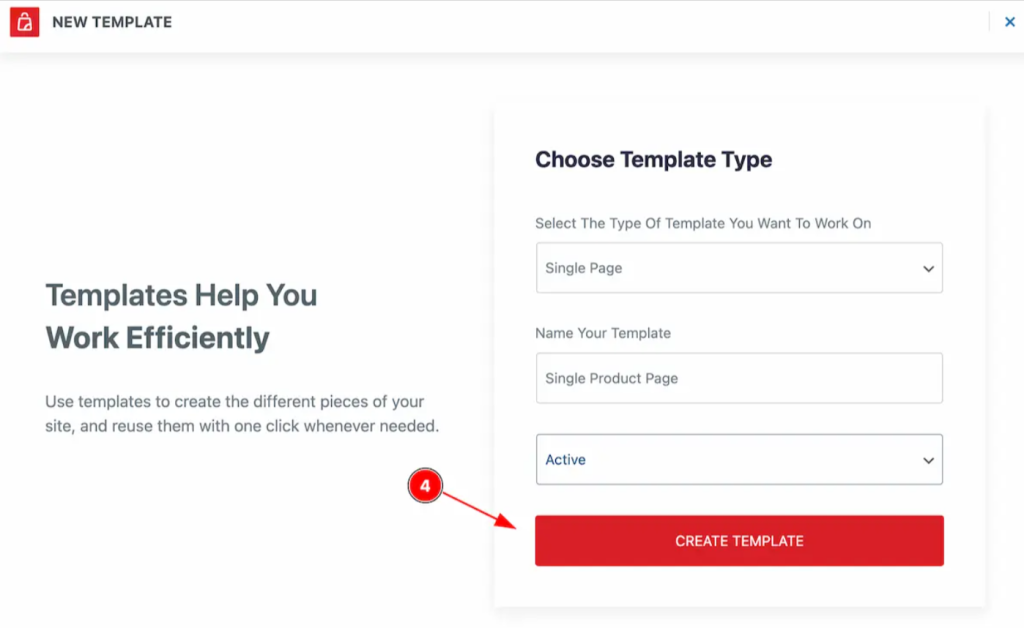
This sets up your base canvas to begin adding design elements using Elementor.
Step 3: Customize the Product Page in Elementor Storekit
After the template is created, it opens the visual builder where you can design the layout using Ultimate Store Kit’s WooCommerce widgets.
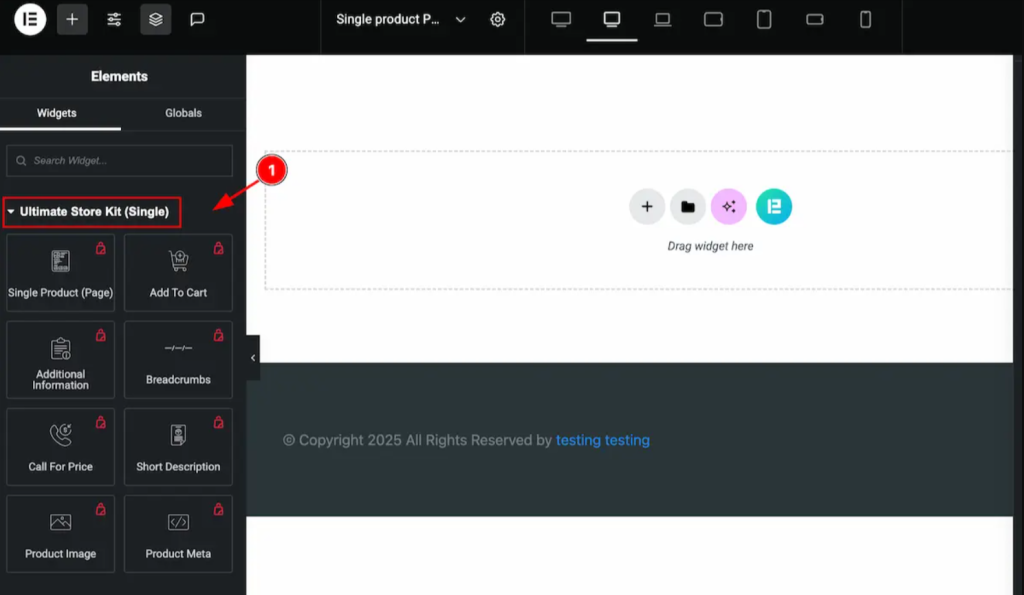
Step 4: Adding Essential Widgets for WooCommerce Product Page Design
Below are the essential widgets you should add to your WooCommerce product layout, along with customization options and best practices for each.
Breadcrumbs (Navigation)
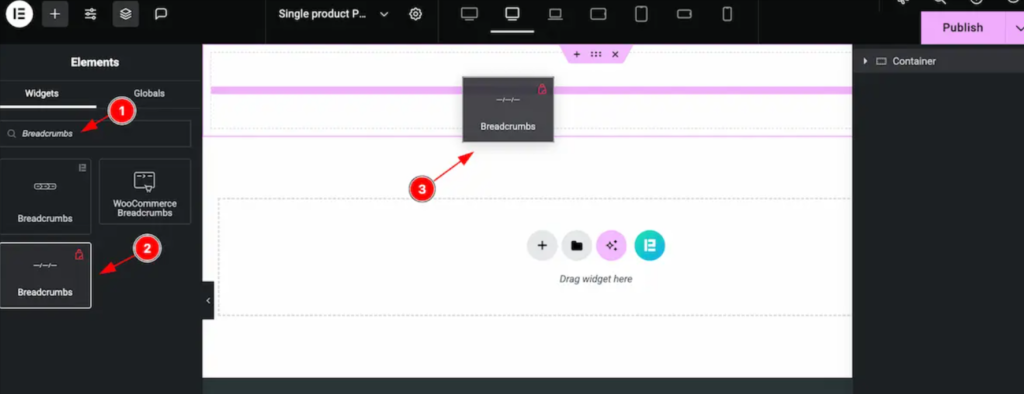
- Widget: Breadcrumbs
- Purpose: Displays a clear navigation path (e.g., Home > Category > Product)
- Customization:
- Typography: Font size, weight, and style
- Color: Active link vs. inactive link
- Spacing: Adjust margin/padding for clean placement
- Typography: Font size, weight, and style
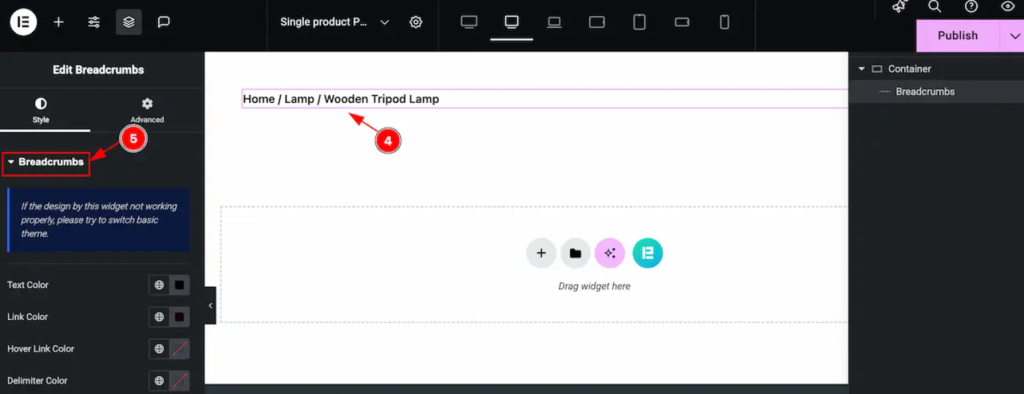
Improves product page UX in WooCommerce by helping users backtrack or explore related items.
Product Image
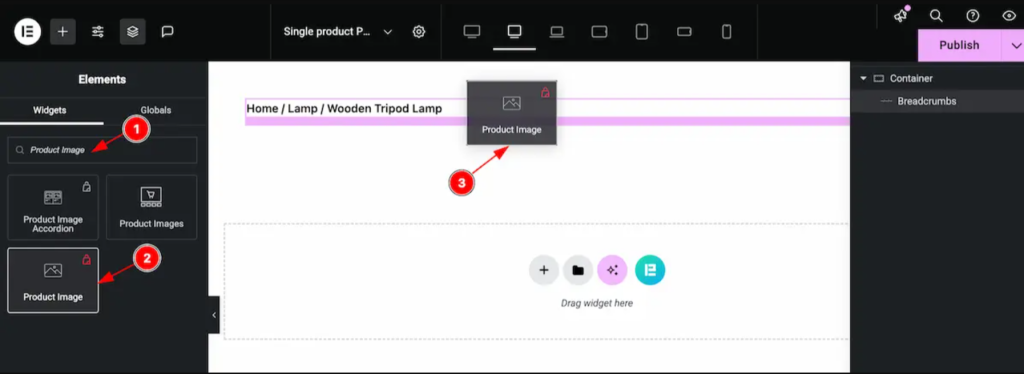
- Widget: Product Image
- Purpose: Shows your main product image (and gallery if enabled)
- Customization:
- Size and alignment
- Zoom or lightbox toggle
- Border and shadow for added focus
- Size and alignment
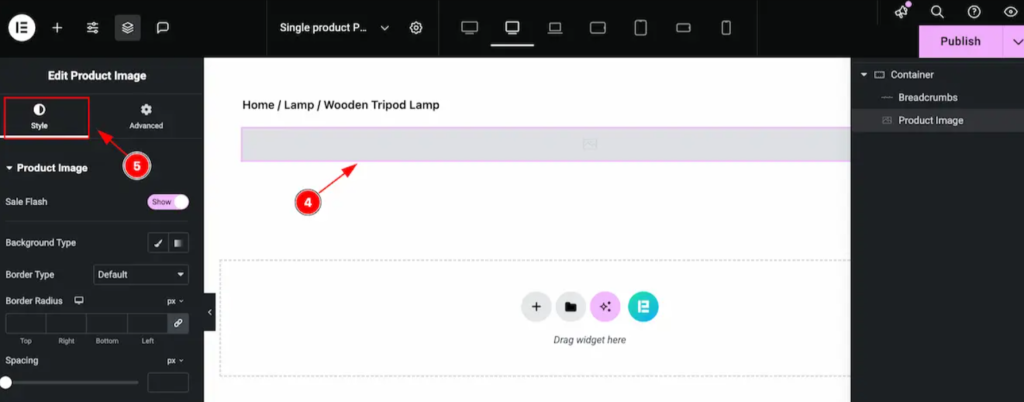
A high-resolution product image with the right styling increases perceived value and trust.
Product Title
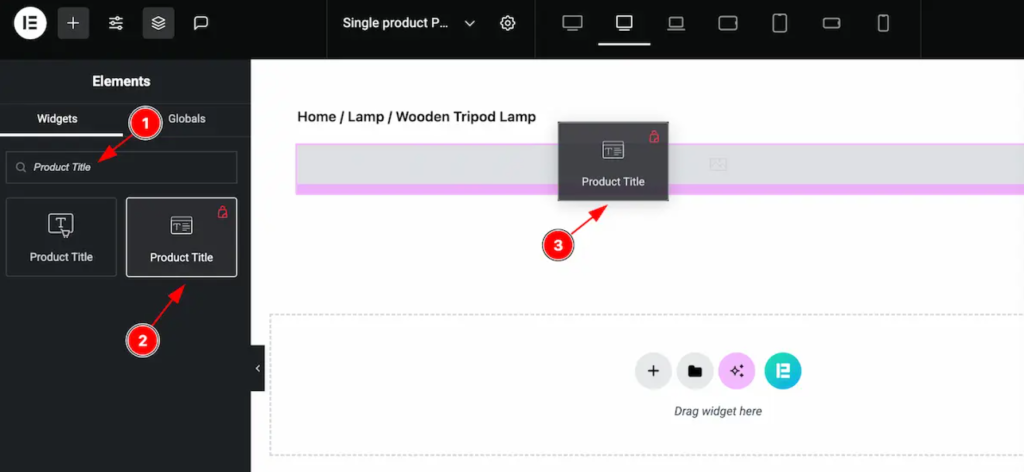
- Widget: Product Title
- Purpose: Displays the name of the product
- Customization:
- Typography settings: H1/H2 tag, font family, size
- Color customization for branding
- Responsive spacing
- Typography settings: H1/H2 tag, font family, size
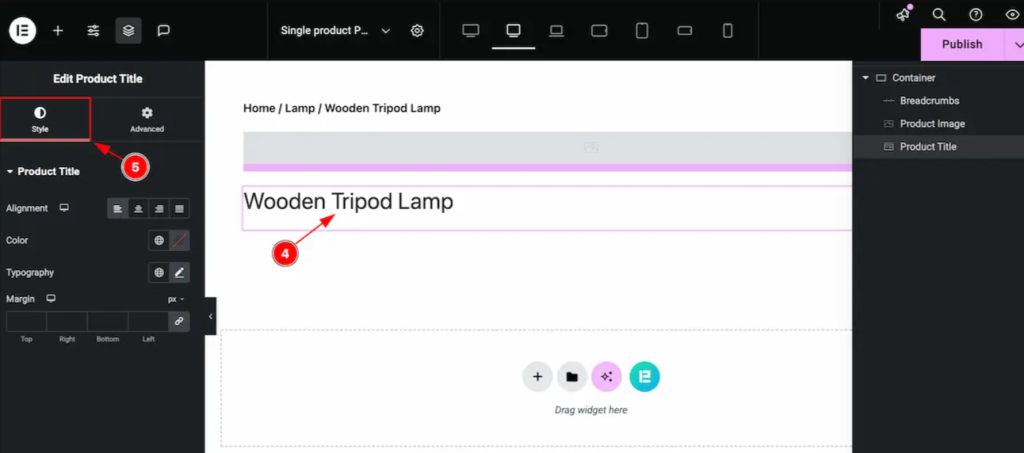
Use concise, keyword-rich titles for both SEO and clarity.
Product Price
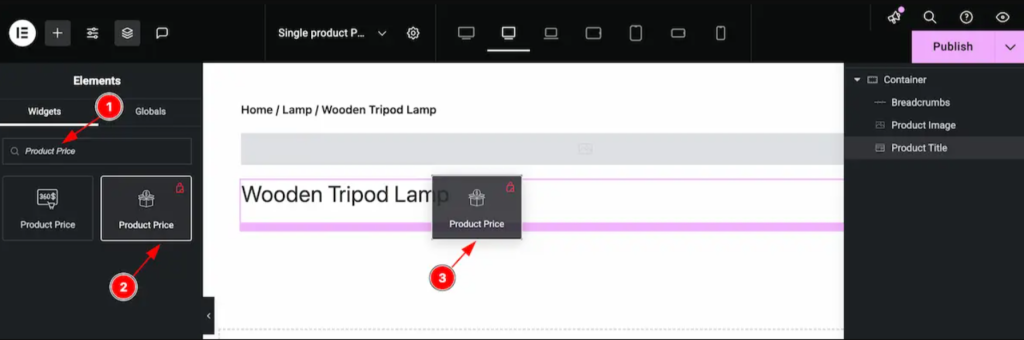
- Widget: Product Price
- Purpose: Shows product pricing, including discounts or variations
- Customization:
- Font style (bold for visibility)
- Color coding (e.g., red for discounts)
- Currency placement
- Font style (bold for visibility)
A clear price display is key to transparent, trust-building WooCommerce product design.
Add to Cart Button
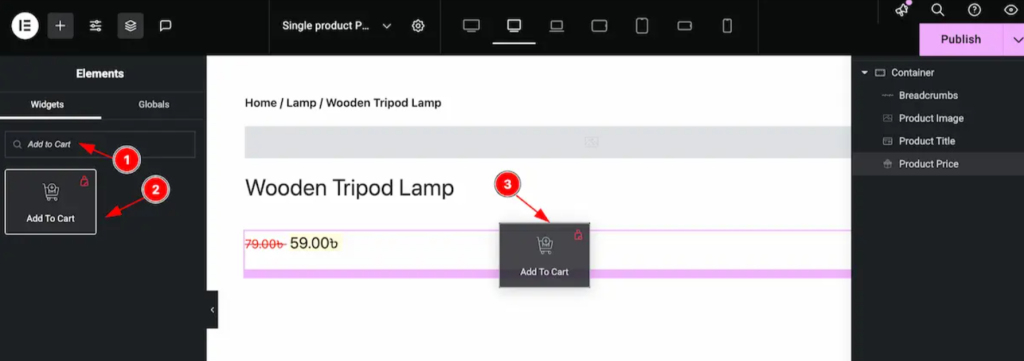
- Widget: Add to Cart
- Purpose: The main call-to-action
- Customization:
- Button text and icon
- Color schemes for hover and default states
- Padding, border-radius for UX
- Button text and icon
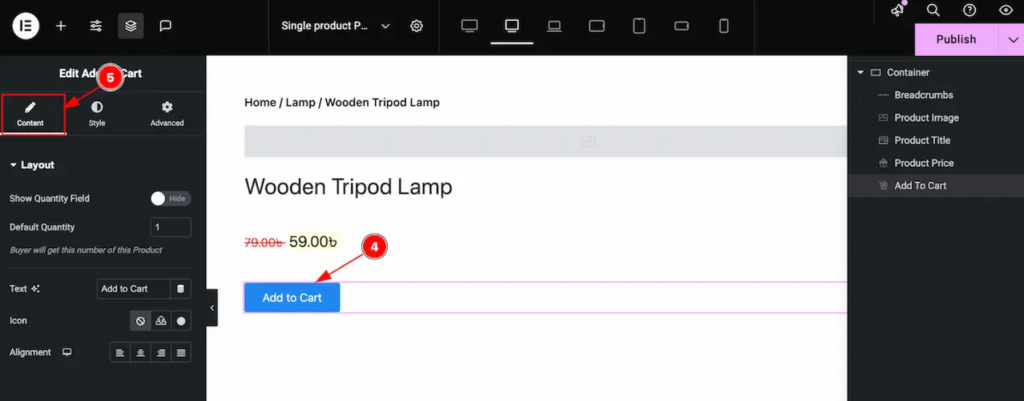
Make your CTA button stand out with contrasting colors and good spacing. This is crucial for conversions.
Product Tabs
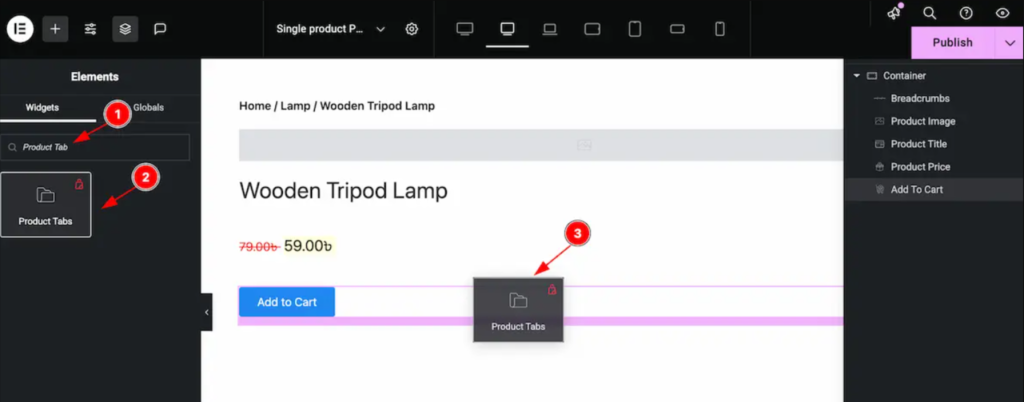
- Widget: Product Tabs
- Purpose: Organizes product info (Description, Reviews, Additional Info)
- Customization:
- Tab layout: horizontal or vertical
- Color themes for active/inactive tabs
- Typography, padding, background
- Tab layout: horizontal or vertical
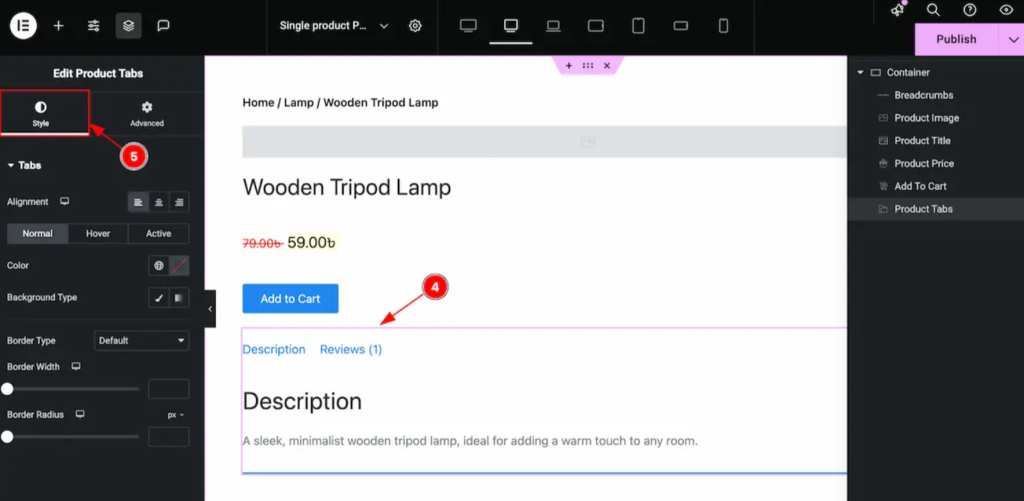
Improves the scannability of key product details and enhances the overall user experience.
Step 5: Viewing and Testing the Product Page
Once your page is built and customized, it’s time to preview, test, and optimize.
How to Preview Your Design
In Elementor:
- Click the eye icon or “Preview Changes” to see your product page live.
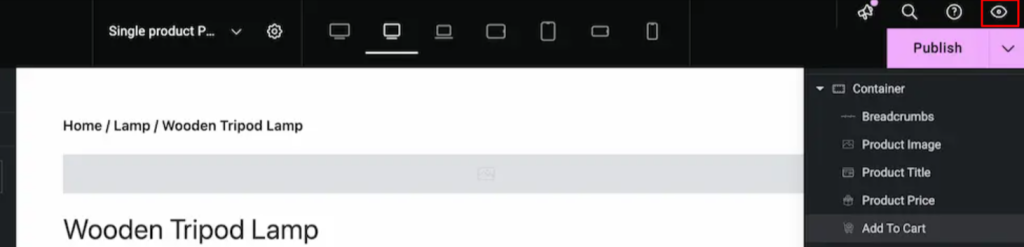
Ensure everything looks pixel-perfect across:
- Desktop
- Tablet
- Mobile
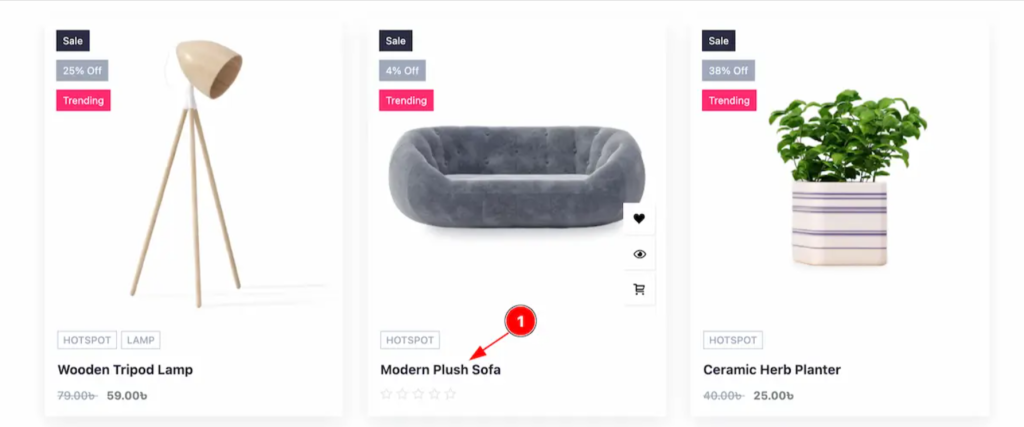
A/B Testing Recommendations
Even a great design benefits from testing. Use tools like:
- Google Optimize
- Convert or Optimizely for in-depth tests
Test variations of:
- CTA button colors/text
- Product image layout
- Tab vs. accordion style descriptions
- Inclusion of trust elements
Monitor bounce rate, conversion rate, and click-through rate for actionable insights.
Advanced Design Tips for WooCommerce Product Pages
Once you’ve created your layout using Ultimate Store Kit, take your WooCommerce product page design to the next level by incorporating features that build trust, drive urgency, and increase conversions.
- Add Trust Badges, Reviews, and Scarcity Triggers in your product page for building trust and authority. You can use Product Tabs or a custom section below the Add to Cart widget to insert these elements effectively.
- Use Upsell Widgets and Related Products to boost average order value. This enhances user engagement and increases the chances of multiple purchases—essential in WooCommerce product page optimization.
- Mobile Responsiveness Best Practices for seamless use across all devices.
- Load Speed Optimization for your products from images to review section. You can compress images using tools like Smush or ShortPixel and again, use lazy loading for galleries and review sections.
Best Practices for High-Converting WooCommerce Product Pages
Here’s a checklist of proven elements to include in your product page design:
| Best Practice | Why It Matters |
| Clear CTA | Drives action—should stand out and be persuasive |
| High-Quality Images | Builds trust and shows off product details |
| Ratings & Reviews | Offers social proof, builds credibility |
| Transparent Pricing & Shipping | Reduces cart abandonment from unexpected costs |
| FAQ Section | Addresses objections, improves user experience |
Combine these with a well-structured WooCommerce product page layout using Ultimate Store Kit to turn visitors into buyers.
Conclusion: Why Custom Design Matters
A professionally designed WooCommerce product page does more than look good—it builds trust, communicates value, and encourages conversions.
With Ultimate Store Kit, you can:
- Build fully customized product pages using Elementor and StoreKit’s advanced widget library
- Use conversion-focused tools like trust badges, upsell widgets, and optimized layouts
- Improve performance, responsiveness, and user experience without writing code
Take control of your product pages and increase conversions today.
- Download the Ultimate Store Kit Plugin
- Try the Live Demo
- Explore over 80 templates designed for modern WooCommerce stores
Frequently Asked Questions (FAQ)
What is the best way to design a WooCommerce product page?
Using a dedicated builder like Ultimate Store Kit with Elementor allows you to create custom layouts and improve conversion rates without coding.
Can I build a WooCommerce product page without coding?
Yes. Ultimate Store Kit is designed specifically for users without technical backgrounds. Everything is done visually using Elementor.
How do I edit my WooCommerce product layout?
You can create and edit a custom product page layout by using the Template Library in Ultimate Store Kit, then assigning it to your products.
Can I use the free version of Elementor with Ultimate Store Kit?
Yes. The free version of Elementor is fully supported, though Elementor Pro offers additional design options.
Will my product page be mobile responsive?
Yes. All widgets and templates are responsive by default. You can customize layouts specifically for mobile using Elementor’s responsive editing tools.
Is there a template library included?
Yes. Ultimate Store Kit includes a wide selection of pre-designed templates you can import and use immediately.
Does Ultimate Store Kit support upsells and related products?
Yes. You can easily add upsell, cross-sell, or related product widgets to your layout using the available elements.