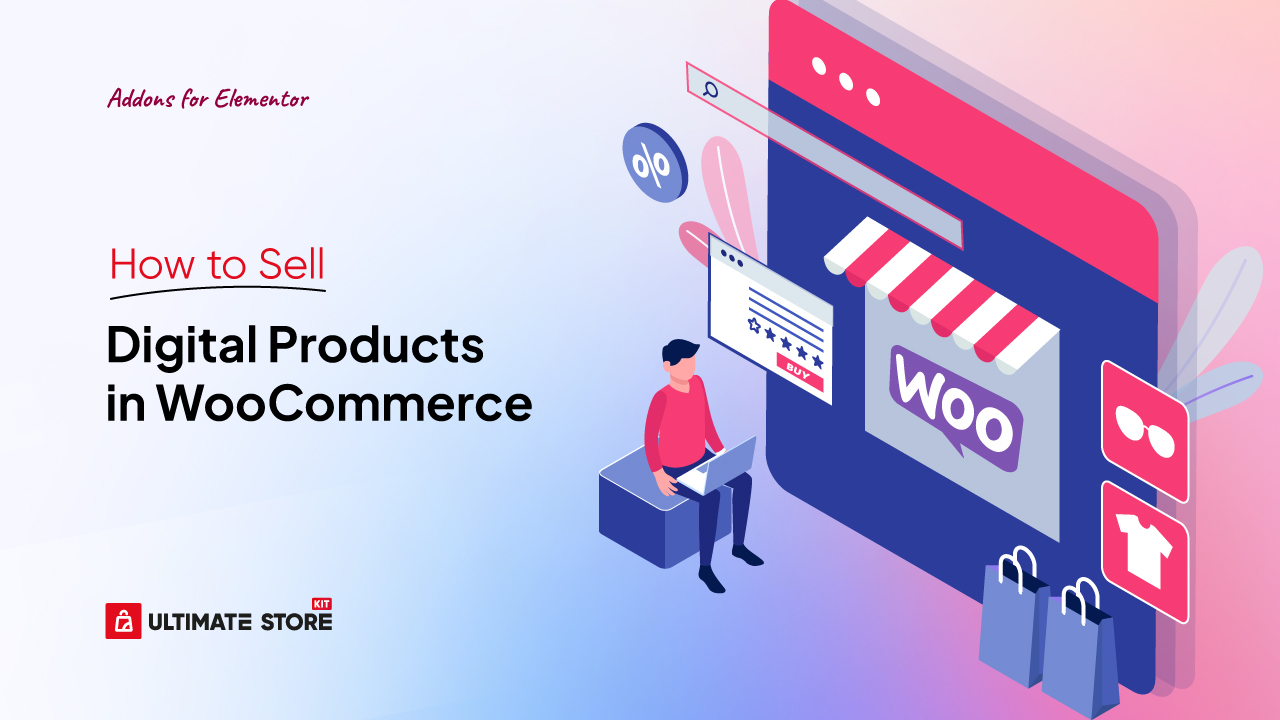If you’re looking to start an online business, selling digital products through WooCommerce is one of the quickest and simplest ways to get started.
To sell digital products in WooCommerce, create a product, mark it as “Downloadable,” upload your file, set the price, and publish. No shipping setup is needed.
But selling digital products comes with challenges, especially in managing product downloads. So, what’s the right way?
Well, the easiest and most popular way to sell digital products use Easy Digital Downloads plugin. It’s simple setup and sell instantly without any hassle.
In this guide, I’ll walk you through the step-by-step process of selling digital products with WooCommerce and share expert tips to help you maximize your sales potential.
Steps to Sell Digital Products in WooCommerce via EDD
While I’ve used only WooCommerce for selling digital products, it’s flexibility enough, but I realized some pain points, like file security, complex licensing, and checkout optimization. Then, I switched to Easy Digital Downloads (EDD) for my products.
I’ve broken down the roadmap for selling digital products into four key steps for a streamlined process using Easy Digital Downloads (EDD):
- Step 1: Install & Set Up EDD
- Step 2: Create Digital Products
- Step 3: Configure Payment Gateways
- Step 4: Create EDD Shop Page
So, let’s drive into the steps
Step 1: Install & Set Up EDD
To get started, you need to install and configure the Easy Digital Downloads plugin.
- Go to your WordPress dashboard and navigate to Plugins > Add New.
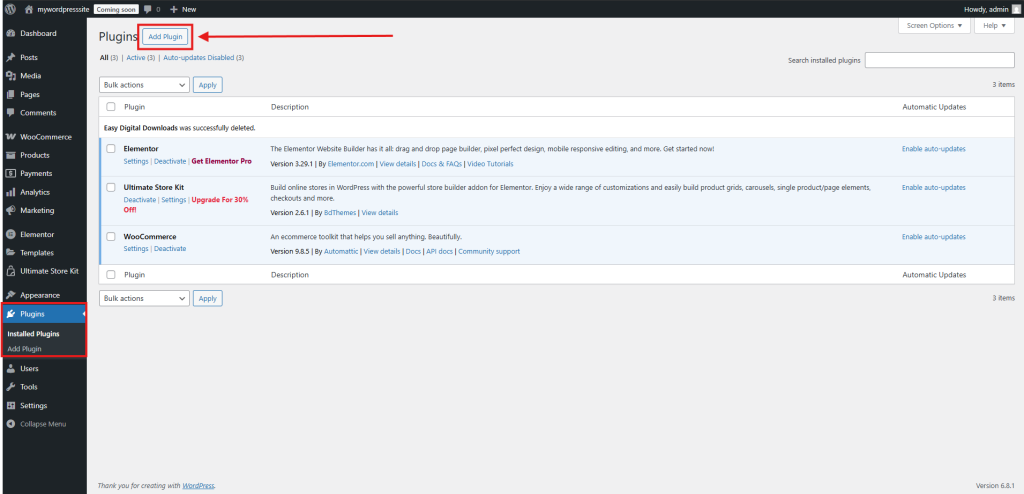
- Search “Easy Digital Downloads” and click Install Now.
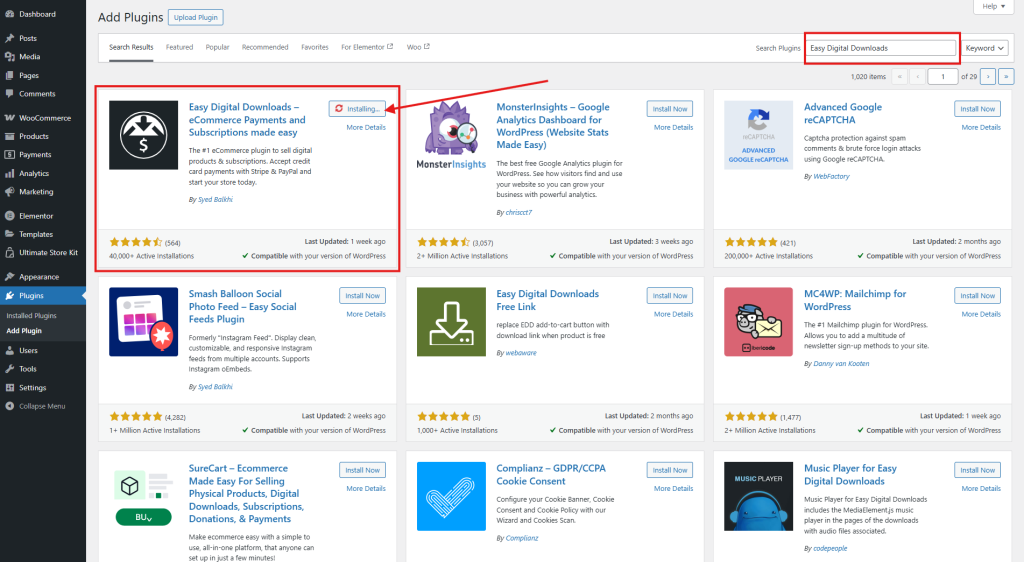
- Once installed, activate the plugin.
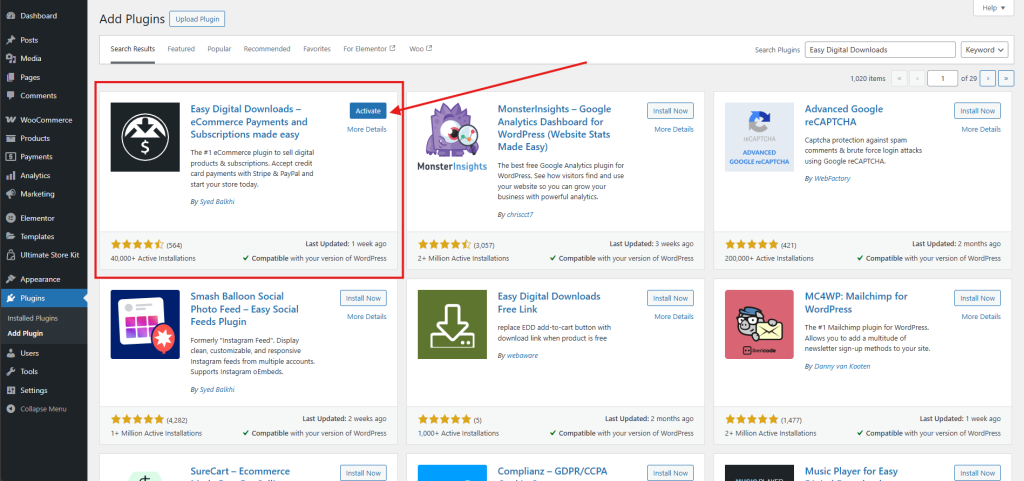
Configure General Settings
Now, you need to configure it.
- After activation, go to Easy Digital Downloads > Settings.
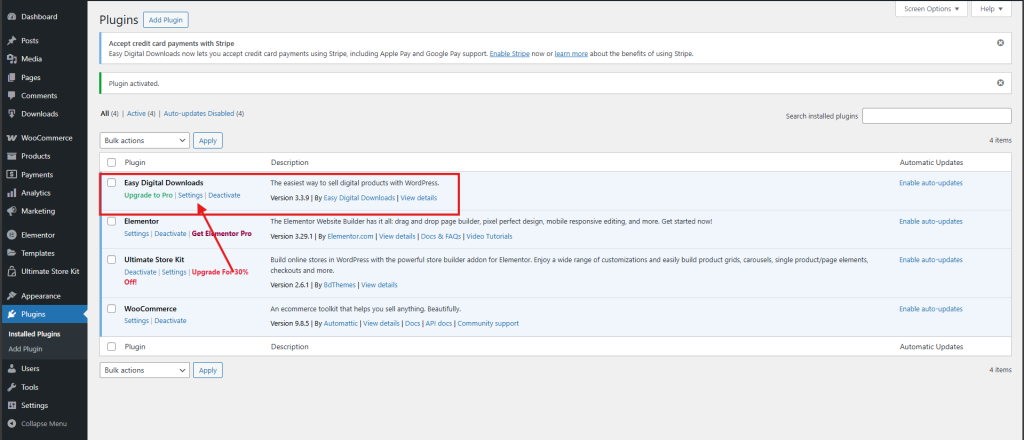
- Set up your business details, preferred currency, store location, and basic configurations.
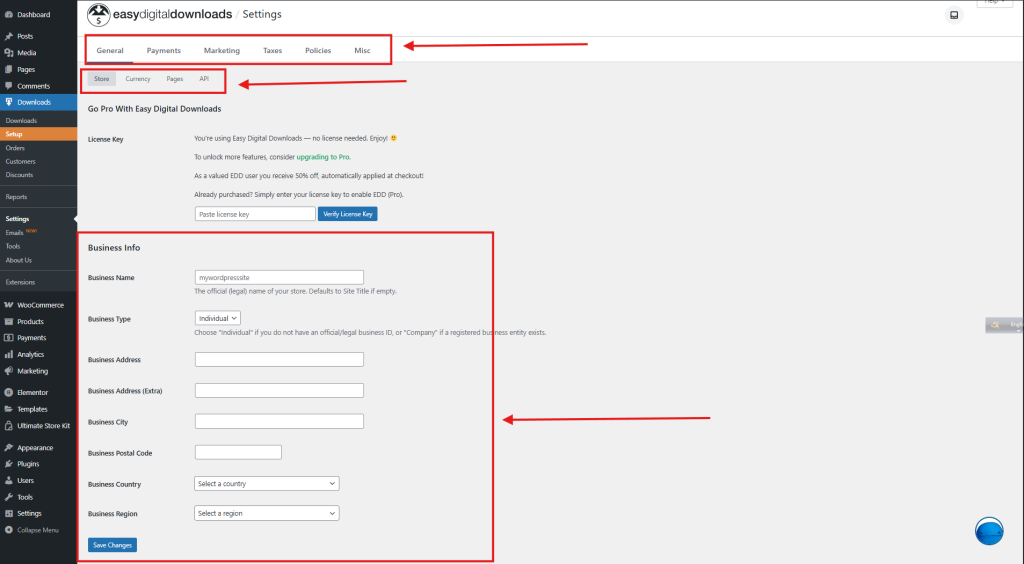
Step 2: Create Digital Products
After EDD is installed, you need to add digital products to your WooCommerce store.
1. Add a New Digital Product
To add digital products
- Navigate to Downloads > Add Download.
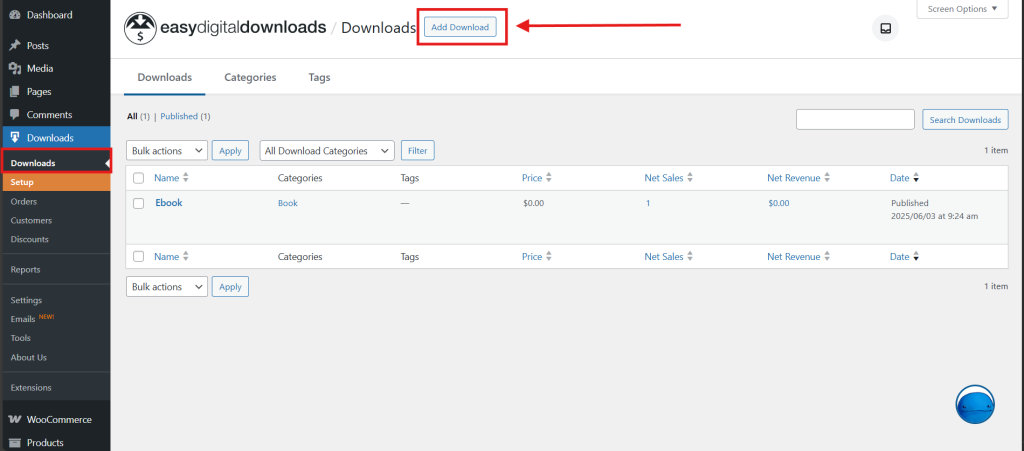
- Enter the product name, description, and upload a featured image.
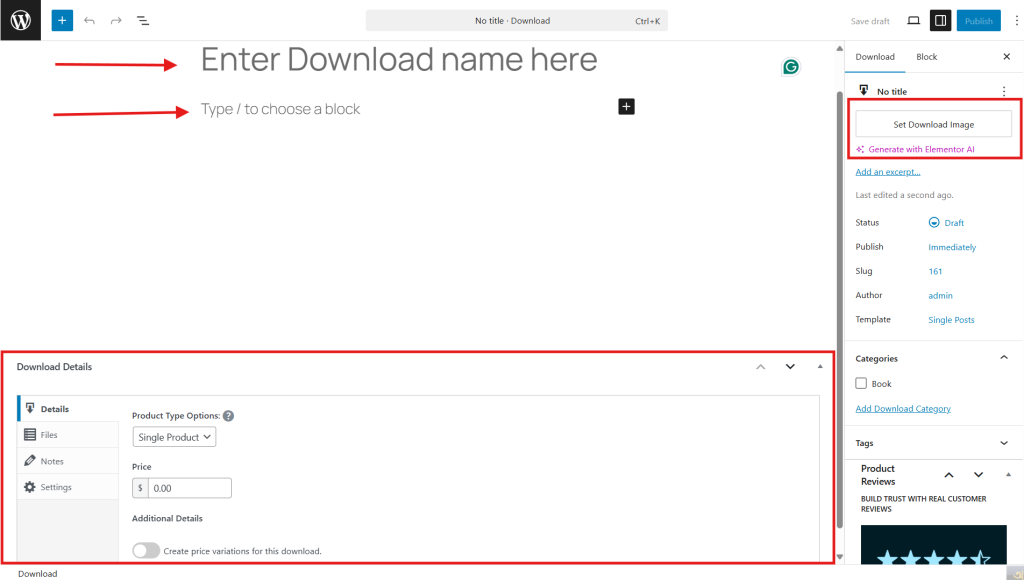
2. Set Pricing & Categories
Then, in this step, set the price and category of your products.
- In the Pricing section, enter the price for your product.
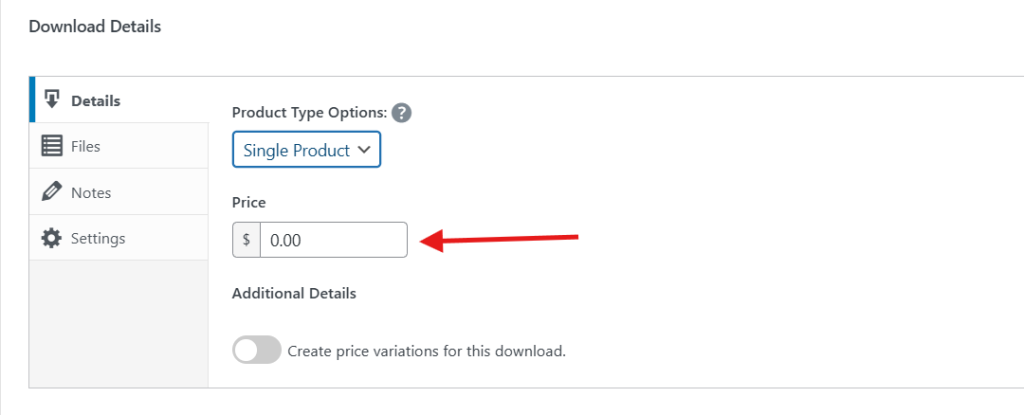
- Assign relevant categories and tags to keep products organized.
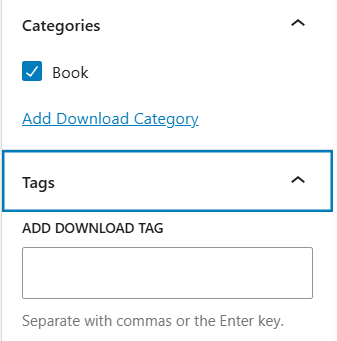
3. Upload Digital Files
Prepare your digital product files and,
- Scroll down to the Files section.
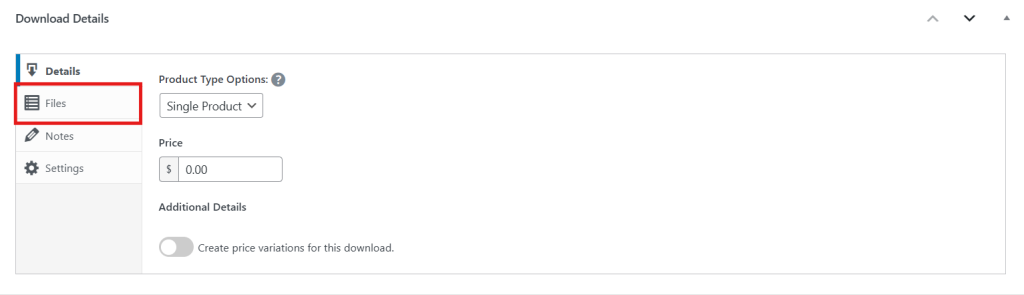
- Click Add File, then upload your digital product (e.g., PDF, ZIP, MP3, etc.).
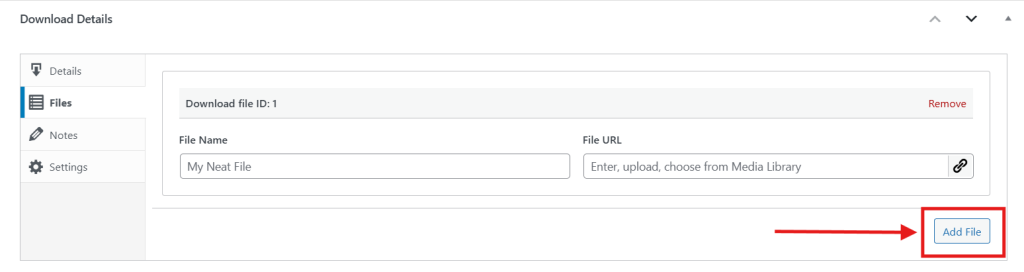
- Define the Download Limit and expiration settings in the Settings option.
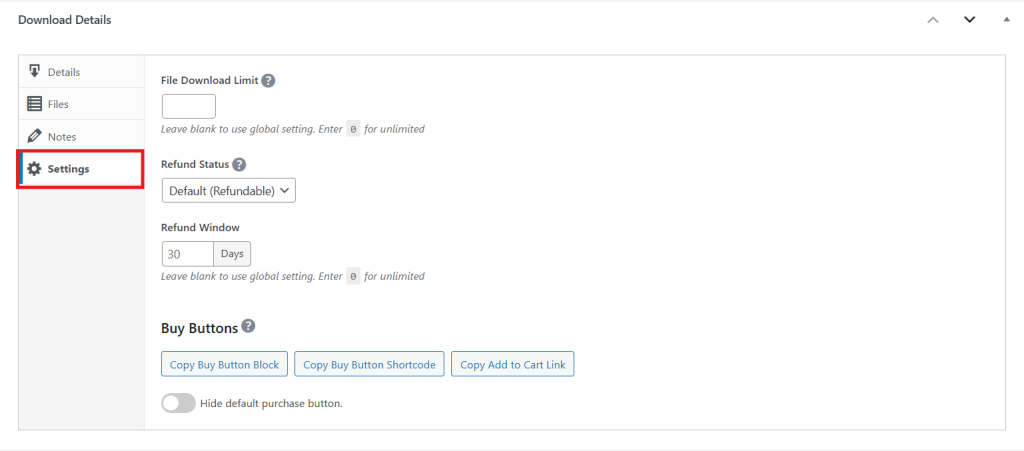
Step 3: Configure Payment Gateways
The next step is setting up payment methods to accept digital product purchases.
1. Select a Payment Gateway
For payment gateway setup
- Go to EDD > Settings > Payments.
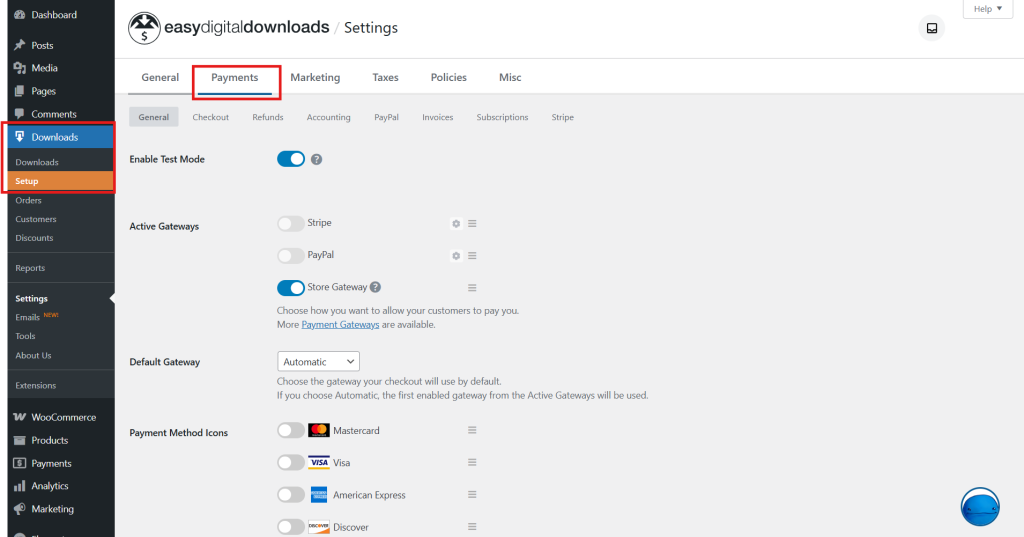
- Choose from popular payment options like PayPal, Stripe, Authorize.net, or others.
2. Enable Secure Checkout
This is very important for the security of the payment gateway. So,
- Activate SSL Encryption to protect customer data.
- Customize checkout settings to streamline the purchase process.
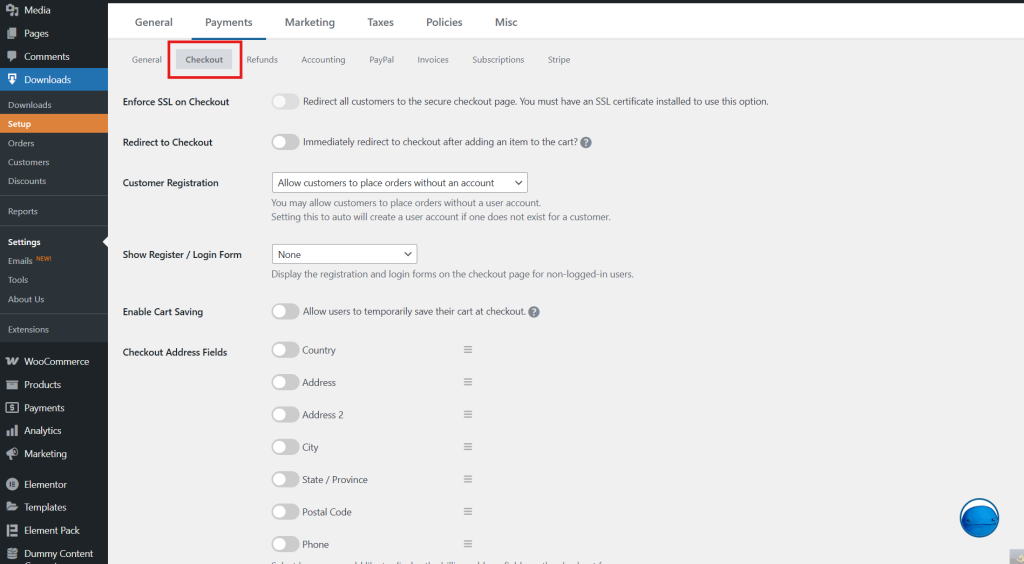
With the right payment configuration, your customers can make quick and secure transactions.
Step 4: Create an EDD Shop Page
Finally, you need a dedicated storefront where users can browse and purchase digital products.
EDD automatically creates a default EDD Shop Page where all digital products are listed. But you can’t customize this page using Elementor or WooCommerce themes.
If you’re looking for a practical way to build an EDD shop page from scratch, I recommend the Ultimate Store Kit is worth considering. This plugin provides useful features to help you shape a well-structured and adaptable shop page that meets your specific needs. So,
- Go to your WordPress dashboard and navigate to Plugins > Add New.
- Search for “Ultimate Store Kit” and click Install Now.
Now, time to set up the Ultimate Store Kit.
Navigate to Ultimate Store Kit >WC Widget & EDD Widget tabs in the Ultimate Store Kit dashboard to activate and manage the widgets suitable for your store.
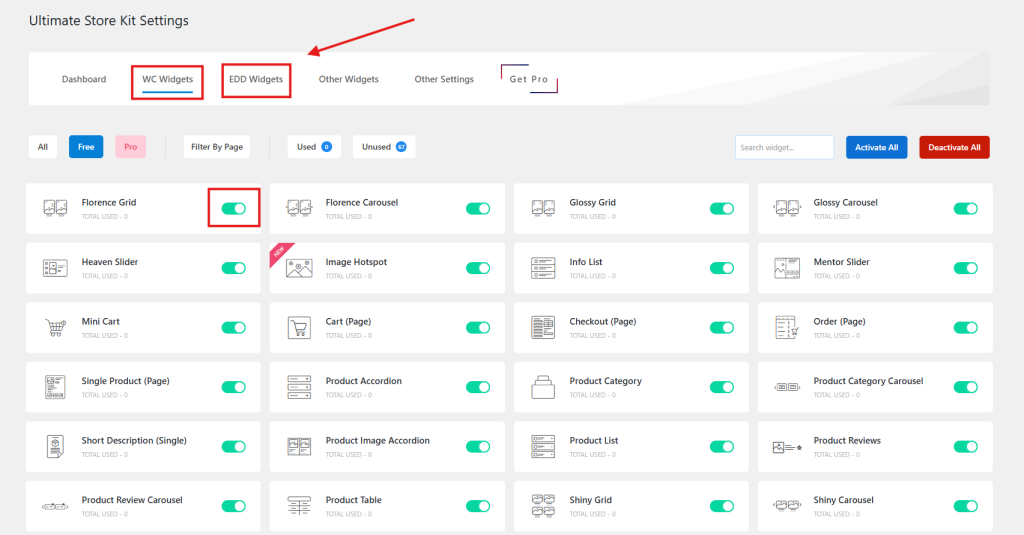
Now we will design the Download page.
Go to Ultimate Store Kit > Template Builder in the sidebar. Create a new template by clicking Add New Template > Choose the type of template > Download
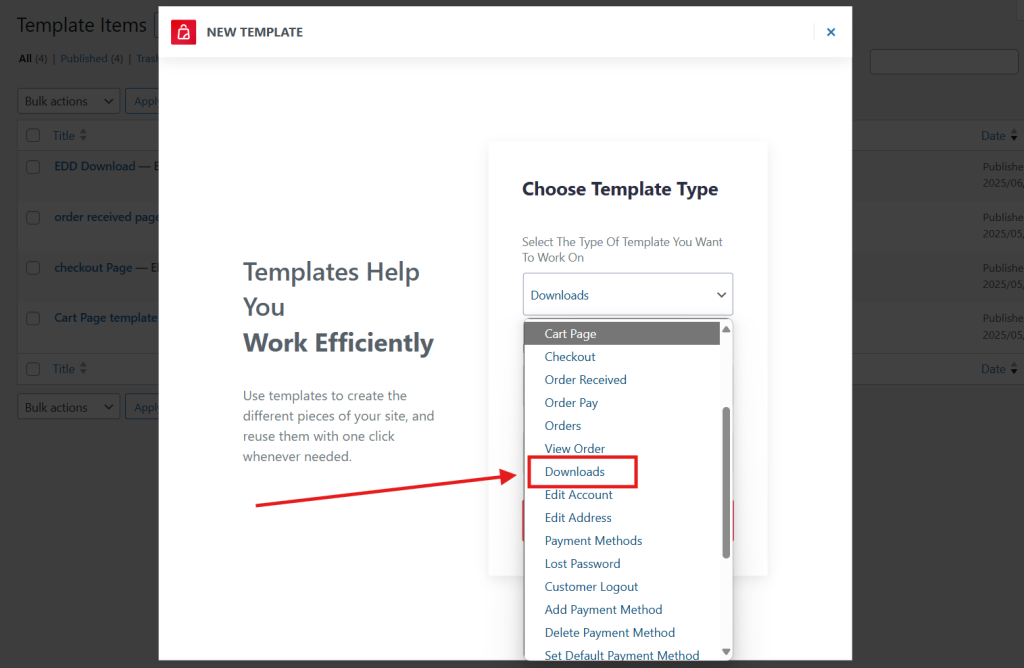
Type the name of your template and select Active, then press the Create Template button.
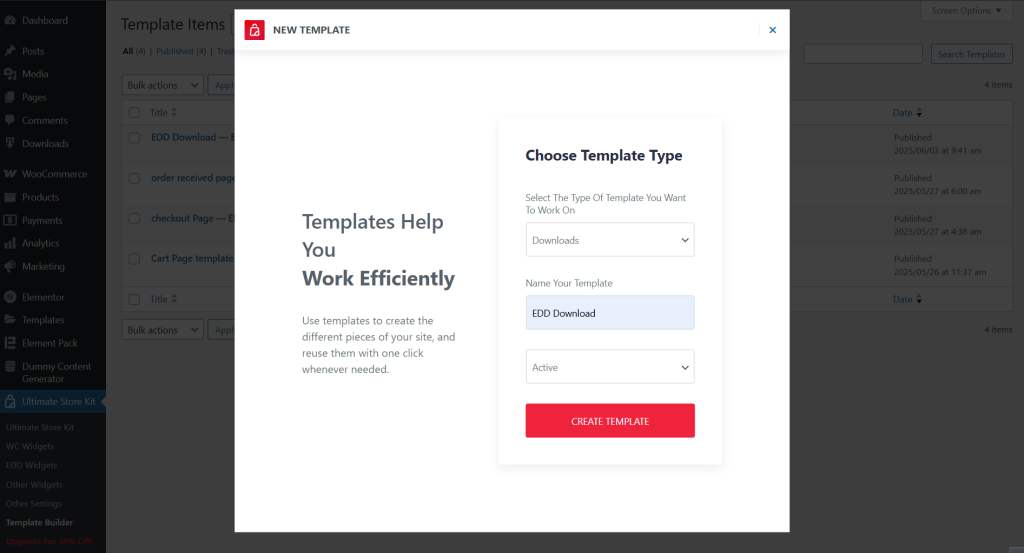
Now, the template will be open with the Elementor editor. From the left side bar, drag and drop widgets onto the layout.
Here I’m showing you an EDD Standard Carousel to create an EDD Shop Page as an example.
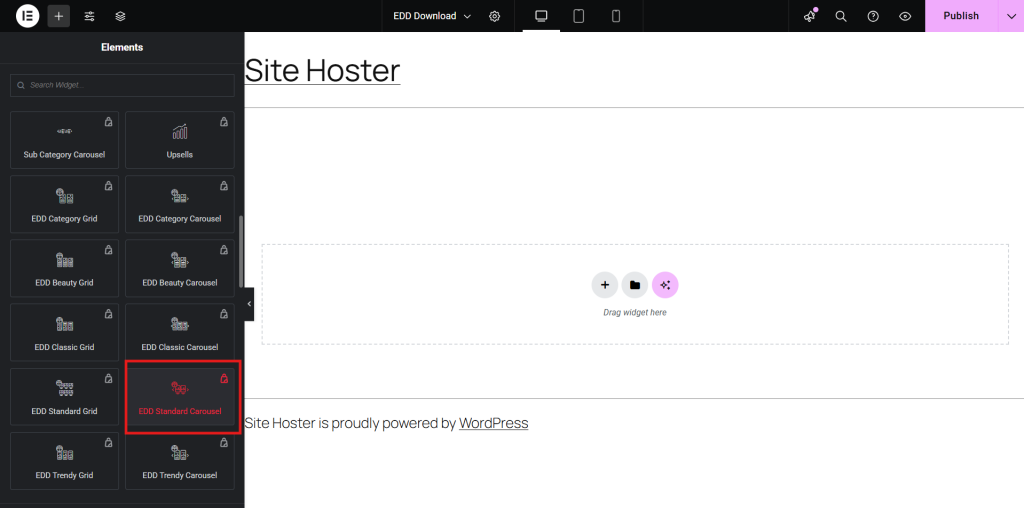
Then the basic interface of an EDD Shop Page appears.
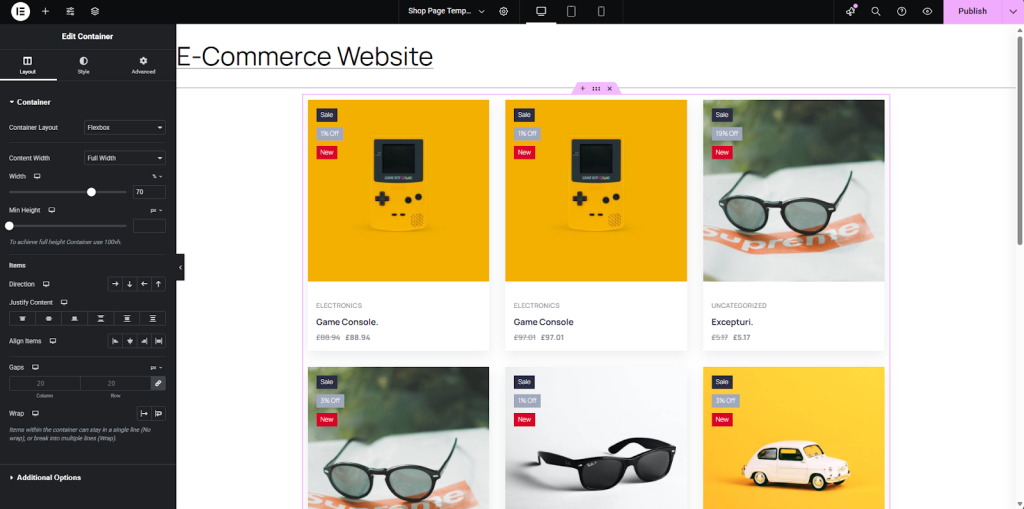
On the sidebar, you will get the Ultimate Store kit widgets. Use the editor’s widgets to drag and drop widgets onto the layout for more customization. Also, design and customize as desired from the Edit Container sidebar. Then, publish and check the EDD Shop Page.
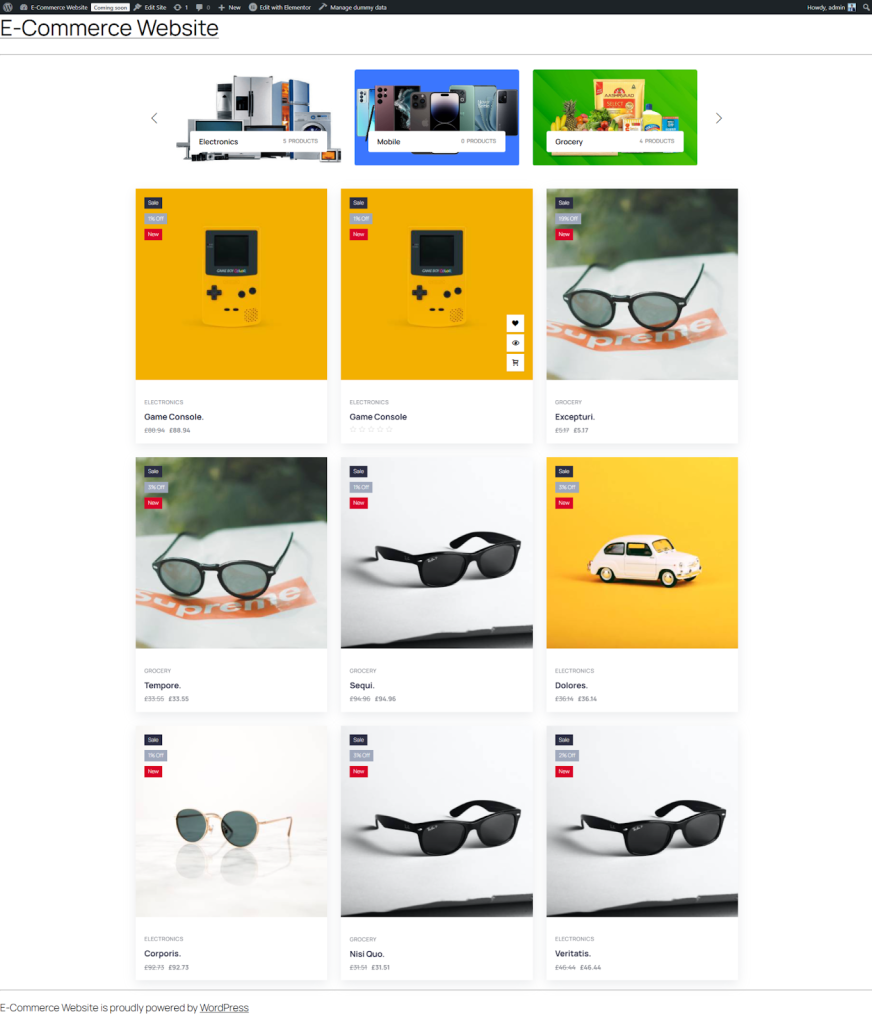
Start Selling Your Digital Product
Once your EDD store is fully set up, you can focus on attracting customers and driving sales. Here’s how to make the most of your digital products:
- Improve Product Listings: Craft SEO-friendly descriptions that resonate with search queries. For example, instead of “Handmade Mug,” write: “Rustic Handmade Ceramic Coffee Mug – Perfect for Morning Brews & Gifts” to include keywords like handmade, ceramic mug, coffee, and gifts. Use crisp, high-resolution images and display pricing clearly with any discounts upfront, e.g., “Now only $14.99 – 20% off this week!”
- Offer Discounts & Bundles: Entice buyers with limited-time offers or smart bundling. For example, Create a “Buy 2, Get 1 Free” deal on T-shirts or a “Starter Kit” bundle for skincare with a discount vs. buying items individually. Use urgency like “Offer valid until Sunday midnight!”
- Enable Secure Payments: Use trusted gateways to build buyer confidence. For example, Highlight “Secure Checkout with PayPal, Stripe, and SSL Encryption” on your product and checkout pages. Show recognizable trust badges for added reassurance.
- Engage with Customers: Turn support into a conversion tool. For example, add a live chat option with a prompt like “Need sizing help? Chat now!” or include a displayed FAQ section answering common pre-purchase questions.
- Leverage Marketing Strategies: Reach more people where they already are. For example: Run Instagram carousel ads for new arrivals, send abandoned cart email reminders with “Still thinking it over? Here’s 10% off to help you decide,” and optimize your homepage meta title with targeted keywords like “Affordable Boho Dresses – Free Shipping Worldwide.”
- Track Sales & Performance: Use analytics to shape smarter decisions. For example, monitor heatmaps to see where users click, or review which product variants convert best. If a red version of a hoodie outsells others, highlight it more prominently on the listing.
- Expand with Affiliates: Let others help promote your store. For example, Partner with a lifestyle blogger who reviews your home décor items and shares an affiliate link. Offer a 10% commission per sale to motivate authentic promotion.
FAQ
Can I sell digital products on WooCommerce?
Yes! Set your product as Virtual and Downloadable to sell ebooks, software, music, etc.
How to sell digital products on WordPress?
1. Install WooCommerce & EDD
2. Create Digital Products
3. Configure Payment Gateways
4. Create an EDD Shop Page with Ultimate Store Kit
What are the best platforms to sell digital products?
1. WooCommerce: Ideal for WordPress users who want full control over their store.
2. Shopify: Great for beginners, but comes with monthly fees.
3. Gumroad: Simple and beginner-friendly, with pay-what-you-want pricing.
4. Sellfy: Supports both digital and physical products.
5. Etsy: Best for creative digital goods like printables and templates.
How to sell ebooks on WooCommerce?
1. Create a Virtual & Downloadable product.
2. Upload your ebook file (PDF, EPUB, MOBI).
3. Set pricing & checkout options.
4. Optimize SEO & marketing for visibility.
Takeaway
Through this blog, I have tried to show you the process of how to sell digital products in WooCommerce.
From setting up WooCommerce to creating an EDD Shop page, I’ve covered essential steps to help you build a store that aligns with your goals. With the right tools and strategies, you can create an efficient and user-friendly e-commerce digital product selling store.
We hope this guide has provided valuable insights and practical steps for how to sell digital products in WooCommerce.
If this article resonated with you, remember to subscribe to our newsletter for more captivating articles, updates, and special offers sent straight to your inbox. Furthermore, follow us on Facebook, X, and YouTube to keep yourself informed.